Modern businesses can’t function without spreadsheets and data analysis tools, as these tools help them to manage and process their data effectively.
Microsoft Excel is unarguably the most popular tool, which has been in the market for more than 30 years. Whereas, Power BI, which is a new entrant in this domain, has etched its name and user acceptance in less than 10 years.
While Excel offers a wide range of functions and Power BI Self-Service Analytics capabilities, Power BI is known for providing modern features and capabilities to transform the data into enchanting visualizations and dashboards.
In this blog, we’ll go over the key resemblances and variances between Excel and Power BI as well as give some advice on how to select between these tools for your business-specific needs.
It is a leading BI (Business Intelligence) tool developed by Microsoft. The primary objective of Power BI is to analyze the data, uncover insights, and monitor the Key Performance Indicators (KPIs).
It aids an organization and leaders to make informed decisions and make overall improvements in performance.
Power BI can be used by any user inside an organization, based on role-specific needs. It can be used by an individual, data analyst, hire Power BI developers, managers, or higher management.

Power BI comprises three main applications:
Some of the key features of Power BI that have contributed to making it one of the top BI applications, according to Gartner, are:
It is the most popular spreadsheet software developed and released by Microsoft in 1985. Since then, it has been an inherent component of Microsoft’s Office product suite and the Office 365 package.
Excel is undoubtedly the vastly used tool for operations management, human resource management, and performance analysis and reporting.
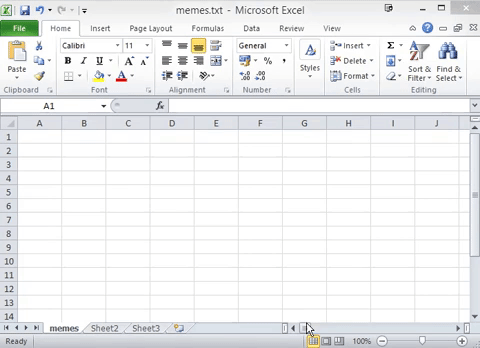
It is an all-purpose spreadsheet tool that is used to analyze and organize data, with the help of functions, formulas, and even macros. Excel offers the below exciting features, which makes it a defacto tool for big data analysis tasks:
Excel and Power BI have many similarities, as far as their function and utility are concerned. Both can be used to fetch data in different formats and transform them into visual information.
Both are updated and improved regularly, which allows users to avail latest features and functionalities in the new version.

So, what are the primary differences? Let’s explore some fundamental differences between both tools.
This is one of the most important differences between both tools. MS Excel faces lots of challenges while working on large data sets, and we can see a massive degradation in its performance if the data size is large. Whereas, the Power BI can easily handle millions of rows together without affecting its performance.
In Excel, users need to share the dashboard with large datasets via email or any other online sharing service. On the other hand, Power BI allows users to publish reports to others using Microsoft’s cloud-based services.
Excel comes with very limited abilities as far as visualizations are concerned. One can make some cosmetic changes using charts, fonts, colors, and pivots. Whereas, Power BI is packed with a plethora of visualization options to design interactive dashboards and reports.
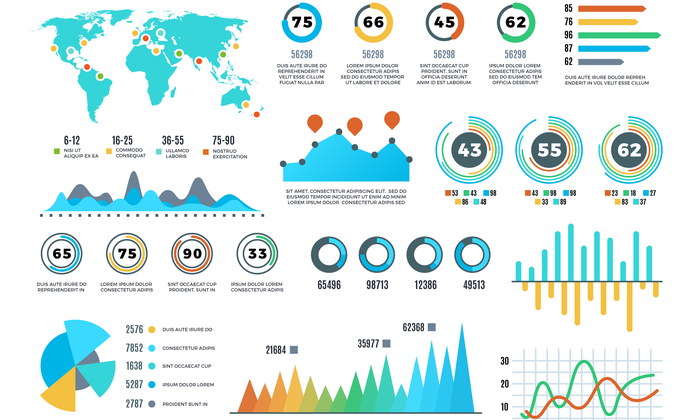
Excel doesn’t offer any customizations for visualization. Whereas, Power BI enables users to import additional visualizations from the marketplace to enhance the overall look and feel of reports and dashboards.
Excel is completely focused on building complex data models with a large range of abilities. On the other hand, Power BI is predominantly concerned with the usage of data and complex data modeling tools.
Excel offers basic to mid-level reporting ability, with the availability of no additional reporting tools. Power BI is equipped with unprecedented reporting capabilities, which enables users to build captivating and interactive reports. It can be used by both technical and non-technical users with ease.
Read more: How Business Intelligence Can Transform Your Business?
| Parameter | Power BI | Excel |
|---|---|---|
| Availability | It is the latest product and currently, a smaller number of users are availing it. | MS Excel is an integral part of MS Office, and it is available to most people. |
| Learning | It is slightly difficult to learn Power BI. It needs considerable knowledge of Power Pivot DAX formulas, Power Query, and a few other techniques to use it. | Who does not know Excel? Excel is the universal language spoken in almost all offices worldwide. Because Excel has been around for a long time, most users find it easy to learn. |
| Cost to Acquire | The Power BI Desktop can be downloaded free for personal use. However, one must pay $10 per month to share the reports with others. | Since Excel comes with MS Office, we don’t need to spend an additional amount to procure it. |
| Working Flexibility | Power BI lacks flexibility. It is slightly difficult for the people who have recently migrated from Excel to Power BI. Users can simply not do everything, everywhere. | It is very flexible to use and it let users create reports, pivot tables, and charts using simple steps and formulas. |
| Visuals | It offers a wide range of visualizations to the users. Users can use built-in charts and import additional visuals from the marketplace. | Excel offers a very limited range of built-in charts when we compare it with Power BI. |
| Chart Customization | Power BI does not offer the ability to customize a chart to the full extent. If a user is working with one set of charts, he can’t work on others simultaneously. | Excel is slightly different on this part. It let users create different sets of charts with the help of built-in charts. |
| Dashboard Interactivity | Power BI offers different types of slicers, visual level filters, cross filters, drill-through filters, and report level filters. | Excel offers basic slicers to make the dashboards interactive. |
| Size of the Data | Power BI uses the Power Pivot engine model to handle large amounts of data with ease. It has no restrictions to any specific versions of MS Excel or Office 365. | Excel faces challenges while handling large amounts of data. It usually throws a “Not Responding” error when a large amount of data is processed. |
| Accessibility | Power BI cannot be accessed by users until and unless they purchase the licensed software. | MS Excel can be used by anyone from everywhere. It is an easy-to-use software that could be accessed from systems of low configuration. |
| Formula Language | Power BI utilizes DAX language for its functions and formulas. | Excel utilizes the MDX language for its functions and formulas. |
| Data Security | With Power BI, users can control the data view by setting rules. | You need to share the data with the external stakeholders if you want to share the dashboard with them. This hampers data security to a great extent. |
| Data Source | It uses Power Query to fetch data from everywhere. | Excel also uses the Power Query to fetch the data from all data sources. |
While Excel is a powerful tool for data analysis, Power BI offers several advantages over Excel in terms of data visualization, data modeling, and collaboration. Here are some advantages of using Power BI over Excel:

Power BI is equipped with exceptional compression capabilities for Microsoft Excel, text, and.csv files. It enables users to view, analyze, process, and visualize massive quantities of datasets, which cannot be handled by Excel.
You may face a lot of challenges if you work on .csv files of a few hundred megabytes in Excel. Power BI mitigates all such challenges and lets you work on huge files, combines sales data from neighboring regions, and processes them with ease.
Power BI lets users discover and analyze data trends with the help of its time intelligence features. You can easily view data by numerous attributes and dimensions, including date-time dimensions.
Power BI scores big when it comes to visually appealing and clean user interface or UX skills. It offers Drag-and-drop, copy-pasting, and easy resizing functionality, which makes it very easy for even a novice to work with this tool.
It let you create a branding theme, in the form of a .json file, which could be imported by users to create uniform content.
You can simply publish your dashboards and reports on the cloud, so that cast number of people can view them without even downloading the massive data file.
You also don’t need to put your data files in the SharePoint portal or Shared Drive and inform people about recent updates.
Power BI has revolutionized this process with the use of Microsoft-hosted cloud service. It lets authors publish their content with a single click and then automatically refreshes the data at regular intervals.
It used to be very difficult to add Row Level Security (RLS) in Excel, but now it can be done easily with Power BI. RLS ensures users can access only relevant data based on their geography or access levels.
Power BI enables users or administrators to add these access filters easily while mitigating any risk as they don’t have to send data files via email.
Read more: Understanding Microsoft Power BI: A Comprehensive Guide
Excel is indeed an effective tool, but it has its own set of limitations when compared with Power BI:

Excel allows users to import data from a wide range of data sources using its data connection features. But it lacks modern data connection abilities like Power BI, which allows the import of data from external sources including JSON, MySQL, SAP HANA, Microsoft Azure databases, third-party databases, and online services like Real-Time Google Analytics, and Salesforce.
If you are working with Excel, then you must have enough understanding of your data and how to discover critical insights.
Whereas, Power BI enables users to explore the data without having any knowledge beforehand. You can easily discover trends and correlations with the help of Power BI.
Excel is primarily focused on building simple and structured data models with a limited set of features, usually to perform statistical analysis.
Whereas, Power BI’s data models are primarily focused on data ingestion and developing complicated data models with ease, with the help of a plethora of features.
Excel offers very limited features to build interactive dashboards. Also, it is quite tedious to refresh the dashboards. On the other hand, Power BI enables users to build customized dashboards and incorporate maps, diagrams, and charts. The dashboards get refreshed automatically in real-time.

If you want to make Power BI Data data visualizations in Excel, you need to manipulate the data first, then only you can create graphs and charts manually. Whereas, Power BI allows users to create visualizations using programming languages such as Python.
If you want to utilize Excel’s complete potential, then it is a must to know visual basic scripting and macro. Whereas, Power BI offers an easy-to-use interface, which doesn’t need prior programming knowledge to build complex visualization and sophisticated reports.
Read more: Top Power BI Consulting Companies in 2023
The increasing use of technology has transformed the way modern businesses can operate. The data is a commodity, which if used properly, can change the fortunes of any business. Most businesses are still using Excel, and most of the time they think that “Why should we need Power BI, as we can do everything in Excel”.

However, the truth is, Excel may be their companion for decades, and it is efficient enough to meet their day-to-day requirements, but when it comes to modern visualizations, reporting, and dashboards, it lacks the much-needed punch.
Power BI can simply move your entire data model from an Excel report to its dashboard with a single click. When it comes to making interactive reports, dashboards, spreadsheets, or data files, Microsoft Power BI is undoubtedly way better than Excel.
Although both are capable and efficient products from Microsoft, modern businesses need easy and quick insights from their data to make better decisions. Excel is a well-known tool, which has been in the market for decades, and it is not going to vanish anytime soon.
However, it lacks when it comes to dashboard making and other Business Intelligence functions, which have been already taken over by BI tools such as Power BI.
The future of Power BI is very promising and robust. Organizations across the board have started investing in data visualization and Business Intelligence tools to transform their data analysis abilities.
Amid such a situation, it is highly recommended to opt for Power BI and give the much-needed push to your business to remain ahead of the competition.
So, if you want to fetch data from multiple data sources, if you need to handle large amounts of data, and if you want your users to access reports, dashboards, and analysis on the go, then don’t hesitate to get in touch with our Power BI consultants.
Arka Softwares is a renowned Power BI development company. Our seasoned experts can work with you to build an efficient and effective solution, which not only meets your business requirements but also transform it into a modern workhorse.
Power BI processes the data way faster than Excel. It enables users to build interactive, customizable, and visually appealing dashboards. It is more powerful than Excel and it let users work with massive datasets, complex reports, and tables with ease. It is also very user-friendly and easy to learn if we compare it with Excel.
You can use Excel to connect to Power BI datasets with the following steps:
1. Click on the Insert tab in Excel and choose PivotTable > From Power BI.
2. Click on the Data tab and choose Get Data > Power Platform > From Power BI.
It is a Data Model offered in Microsoft Excel, which enables users to combine data from multiple tables and create a relational data source within the Excel workbook. Excel Data Models are also used to provide tabular data utilized in PivotTables and PivotCharts.
Power BI Desktop is an application that could be installed on the end-user computer. It works cohesively with Microsoft’s Power BI service. Report analysts, administrators, data scientists, developers, and designers interact with Power BI Desktop to generate reports and dashboards so that Power BI service business users can use them.
Power BI Desktop offers three views for the users.
1. Report
2. Data
3. Model